Windows AntiBreach Tool is a deceptive rogueware and it can be installed into computers via the help of Trojan viruses or adding itself to some free programs which can be downloaded from contaminated internet resource. Once installed, Windows AntiBreach Tool will pop out bogus alerts and warnings to inform the users that their computers are under the attack by numerous high-level viruses.
Windows AntiBreach Tool was designed to steal innocent users' money by fooling them to buy the full version of this tool to fix their computer. This rogueware virus will scan your computer forcibly and later it will report that your computer has been infected by tons of viruses. Actually, it is recording the sensitive data in your computer instead of scanning the system. Meanwhile, it will block your computer until you pay for the full version of Windows AntiBreach Tool.
It's obviously a scam. If you really buy it and pay, your personal information like credit card accounts and passwords will be stolen by cyber criminals for terrible purposes. The worst thing is that Windows AntiBreach Tool will disable your antivirus programs and firewalls so that you need to get into the safe mode first and then you can follow the instructions in this blog to remove this monster from your computer.
Harmful Properties of Windows AntiBreach Tool
1. It comes into your computer sneakily.
2. It makes other high-level viruses have the chance to invade your system.
3. It runs itself automatically as a start-up process.
4. It displays fake alerts and warnings about your system.
5. It disables your antivirus programs and firewall.
6. It tries to take in your money and let remote server hack into your computer.
Remove Windows AntiBreach Tool Step by Step
Before the removal, please first back up your system! You should be extremely careful when deleting any file, because any mistake may lead to system crashes and other severe consequence.
METHOD 1. Manual Removal
Step One:
Reboot the computer and before Windows interface loads, hit F8 key repeatedly. Choose “Safe Mode with Networking” option, and then press Enter key. System will load files and then get to the desktop in needed option.
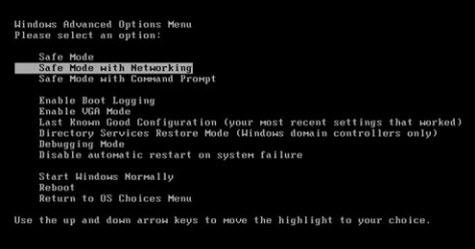
Step Two:
Open Windows Task Manager and end virus processes. There are three ways to launch the Task Manager
① Press keys Ctrl+Alt+Del.
② Press keys Ctrl+Shift+Esc.
③ Press the Start button→click on the Run option→Type in taskmgr→press OK.
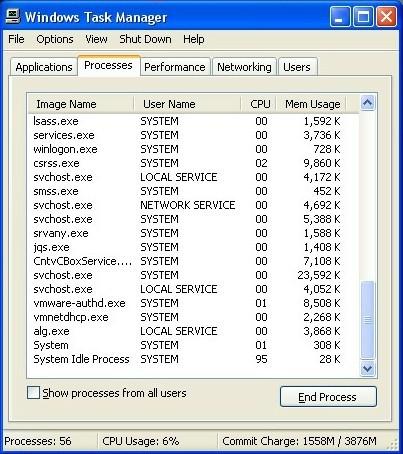
Step Three:
Click “Start” button and open the “Control Panel”, then double-click “Folder Options”. When the Folder Options window shows up, please click on the “View” tab, tick “Show hidden files and folders” and unmark “Hide protected operating system files(Recommended)” and then press OK.
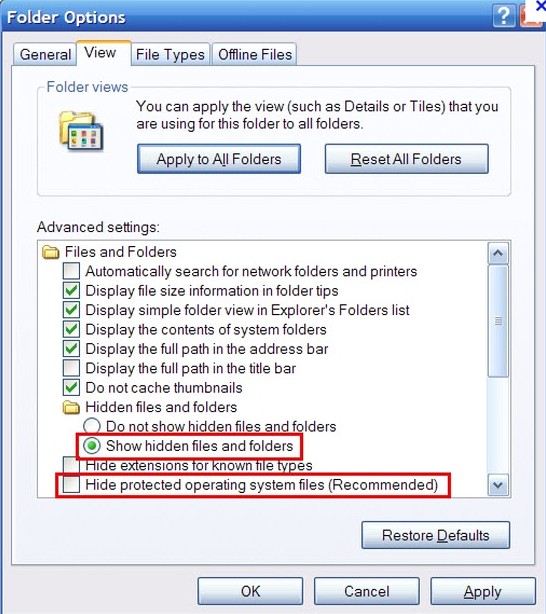
Step Four:
Open Start menu and click on the “Search programs and files” box. Then delete Windows AntiBreach Tool files:
[random].exe
%AllUsersProfiles%\{random}\
%AllUsersProfiles%\{random}\*.lnk
Step Five:
HKEY_LOCAL_MACHINE\Software\Microsoft\Windows NT\CurrentVersion\Winlogon\[random]
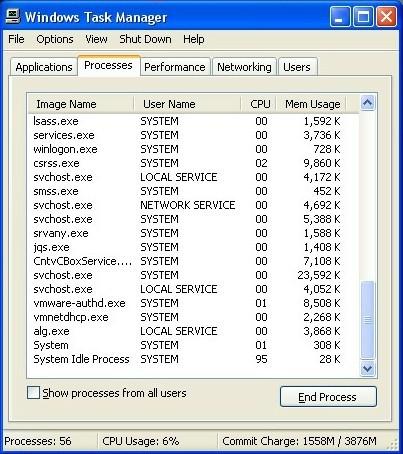
Step Three:
Click “Start” button and open the “Control Panel”, then double-click “Folder Options”. When the Folder Options window shows up, please click on the “View” tab, tick “Show hidden files and folders” and unmark “Hide protected operating system files(Recommended)” and then press OK.
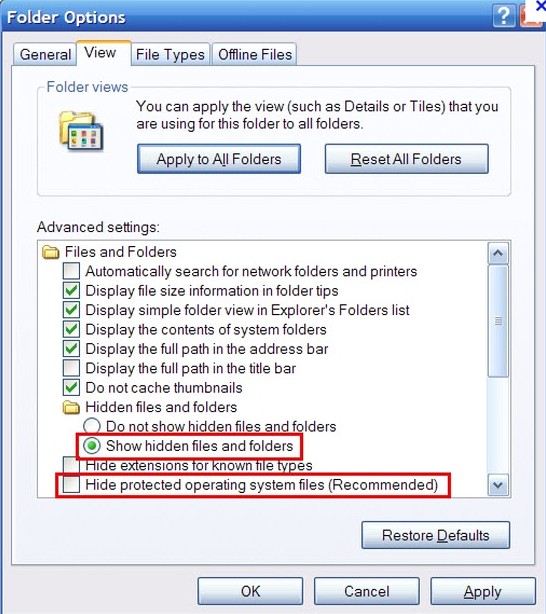
Step Four:
Open Start menu and click on the “Search programs and files” box. Then delete Windows AntiBreach Tool files:
[random].exe
%AllUsersProfiles%\{random}\
%AllUsersProfiles%\{random}\*.lnk
Step Five:
Open Registry Editor by pressing Windows+R keys, type in regedit and click “OK” to launch the Windows Registry. Then delete all Windows AntiBreach Tool registry entries and keys.
HKEY_LOCAL_MACHINE\Software\Microsoft\Windows\CurrentVersion\Policies\Explorer\Run\[random]
HKEY_USER\.Default\Software\Microsoft\Windows\CurrentVersion\Internet Settings\[random]
HKEY_LOCAL_MACHINE\System\ControlSet001\Services\svflooje\Enum\[random]
HKEY_LOCAL_MACHINE\Software\Microsoft\Windows NT\CurrentVersion\Image File Execution Options\msseces.exe "Debugger" = "svchost.exe"
HKEY_LOCAL_MACHINE\Software\Microsoft\Windows NT\CurrentVersion\Image File Execution Options\MpCmdRun.exe
HKEY_LOCAL_MACHINE\Software\Microsoft\Windows NT\CurrentVersion\Image File Execution Options\MpUXSrv.exe
HKEY_LOCAL_MACHINE\Software\Microsoft\Windows NT\CurrentVersion\Image File Execution Options\MSASCui.exe
METHOD 2. Automatic Removal
To
completely delete Windows AntiBreach Tool, you need to know that the
manual removal above may not be able to remove virus
completely, because the creators of virus are always updating the virus
version.Besides,any tiny mistake during the manual removal process may
lead to severe consequences. Therefore,to ensure a complete and safe
virus removal, it’s recommended that you
get rid of virus with Automatic Windows AntiBreach Tool Removal Tool.

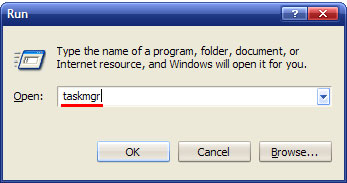



No comments:
Post a Comment