Windows Protection Booster is a dreadful rogueware which can damage targeted computer severely and make computer users to suffer from all kinds of troubles. Same as Windows Paramount Protection and Windows Efficiency Master, Windows Protection Booster jumps out on your computer screen unexpectedly and start a scan automatically. Your antivirus can't stop this malicious action because this rogueware has disabled your antivirus forcibly. During the scan, it will sneakily to steal your important information for its own benefits.
After this program finishes the scan, it reports that your computer has tons of problems such as security loopholes, worms, malwares and so on. At same time, it informs you that if you buy the full version of Windows Protection Booster, you can fix your computer immediately and completely. Actually, this is a scam and that is the main purpose for cyber criminals to create this rogueware. Even though you purchase the full version, you still receive the computer diagnosis report which shows your computer still have problems. But you have already exposed your personal information to remote hackers.
In addition, with Windows Protection Booster in your computer, it will drag down the operating speed badly and let other junk software in easily. Therefore, in order to protect your computer from this kind virus, you should be more careful when you surf the internet. But if your computer has compromised, you should follow the manual removal here to uninstall this vicious rogueware immediately since antivirus fail to remove Windows Protection Booster.
Windows Protection Booster Screenshot
Severe Consequences Caused by Windows Protection Booster
1. It blocks your computer and starts computer scan compulsively.
2. It shows you fake alerts and warnings to scare you.
3. It aims at cheating computer users to buy full version of this program.
4. It disables your firewall and antivirus programs.
5. It degrades computer running speed terribly.
6. It tries to steal your personal information for illegal purposes.
How to Remove Windows Protection Booster Effectively
Before the removal, please first back up your system! You should be extremely careful when deleting any file, because any mistake may lead to system crashes and other severe consequence.
METHOD 1. Manual Removal
Step One:
Reboot the computer and before Windows interface loads, hit F8 key repeatedly. Choose “Safe Mode with Networking” option, and then press Enter key. System will load files and then get to the desktop in needed option.
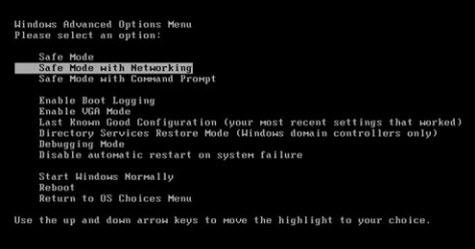
Step Two:
Open Windows Task Manager and end virus processes. There are three ways to launch the Task Manager
① Press keys Ctrl+Alt+Del.
② Press keys Ctrl+Shift+Esc.
③ Press the Start button→click on the Run option→Type in taskmgr→press OK.
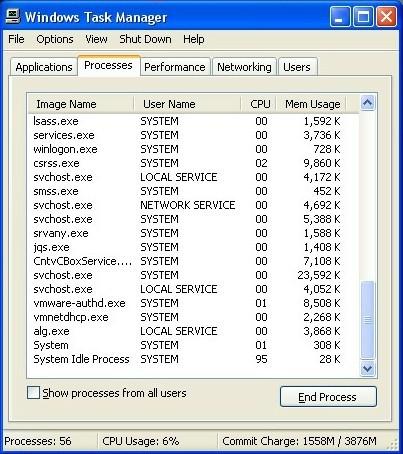
Step Three:
Click “Start” button and open the “Control Panel”, then double-click “Folder Options”. When the Folder Options window shows up, please click on the “View” tab, tick “Show hidden files and folders” and unmark “Hide protected operating system files(Recommended)” and then press OK.
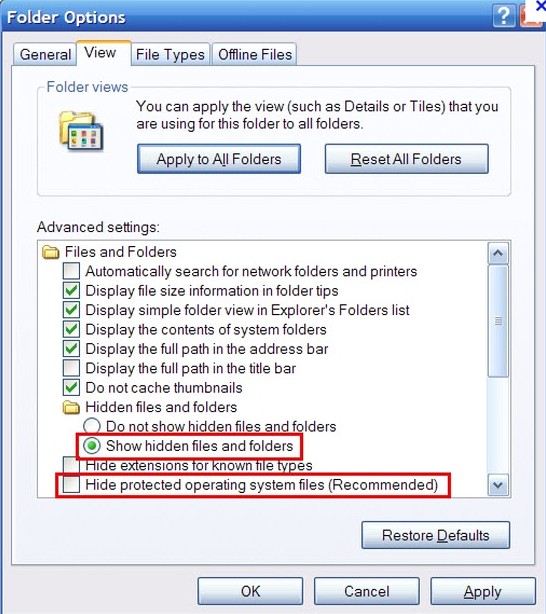
Step Four:
Open Start menu and click on the “Search programs and files” box. Then delete Windows Protection Booster files:
%UserProfile%\ApplicationData\Microsoft\random.exe
%SystemRoot%\Samples
%UserProfile%\Local Settings\Temp
%AppData%\.exe
%CommonAppData%\.exe
C:\Windows\Temp\.exe
%Temp%\.exe
C:\Program Files\
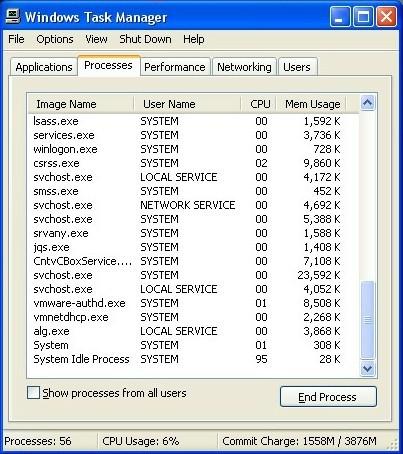
Step Three:
Click “Start” button and open the “Control Panel”, then double-click “Folder Options”. When the Folder Options window shows up, please click on the “View” tab, tick “Show hidden files and folders” and unmark “Hide protected operating system files(Recommended)” and then press OK.
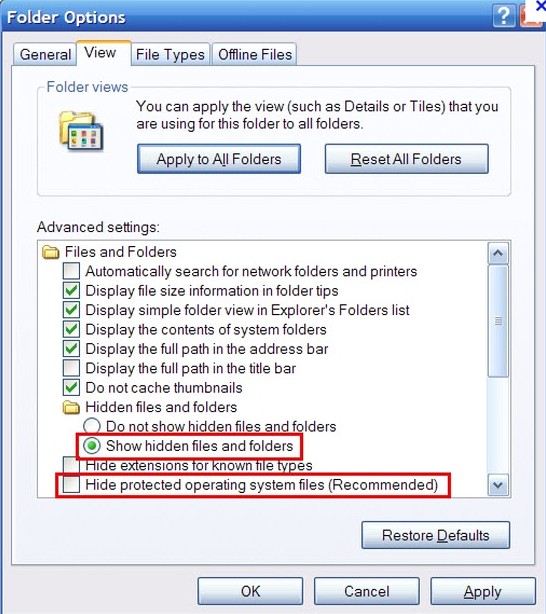
Step Four:
Open Start menu and click on the “Search programs and files” box. Then delete Windows Protection Booster files:
%UserProfile%\ApplicationData\Microsoft\random.exe
%SystemRoot%\Samples
%UserProfile%\Local Settings\Temp
%AppData%\.exe
%CommonAppData%\.exe
C:\Windows\Temp\.exe
%Temp%\.exe
C:\Program Files\
Step Five:
Open Registry Editor by pressing Windows+R keys, type in regedit and click “OK” to launch the Windows Registry. Then delete all Windows Protection Booster registry entries and keys.
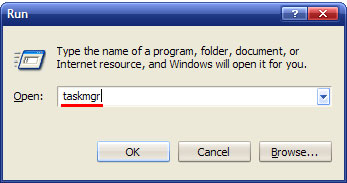
HKEY_LOCAL_MACHINE\Software\Micrsoft\Windows NT\CurrentVersion\Image File Execution Options\MSASCui.exe
HKEY_LOCAL_MACHINE\Software\Micrsoft\Windows NT\CurrentVersion\Image File Execution Options\msconfig.exe
HKEY_LOCAL_MACHINE\Software\Micrsoft\Windows NT\CurrentVersion\Image File Execution Options\msmpeng.exe
HKEY_LOCAL_MACHINE\Software\Micrsoft\Windows NT\CurrentVersion\Image File Execution Options\msseces.exe
HKEY_CURRENT_USER\Software\Micrsoft\Windows NT\CurrentVersion\Winlogon "Shell" = "%AppData%\.exe"
HKEY_LOCAL_MACHINE\Software\Classes\AppID\.exe
METHOD 2. Automatic Removal
To completely delete Windows Protection Booster, you need to know that the manual removal above may not be able to remove virus completely, because the creators of virus are always updating the virus version.Besides,any tiny mistake during the manual removal process may lead to severe consequences. Therefore,to ensure a complete and safe virus removal, it’s recommended that you get rid of virus with Automatic Windows Protection Booster Removal Tool.
To completely delete Windows Protection Booster, you need to know that the manual removal above may not be able to remove virus completely, because the creators of virus are always updating the virus version.Besides,any tiny mistake during the manual removal process may lead to severe consequences. Therefore,to ensure a complete and safe virus removal, it’s recommended that you get rid of virus with Automatic Windows Protection Booster Removal Tool.
EASY & EFFECTIVE




No comments:
Post a Comment